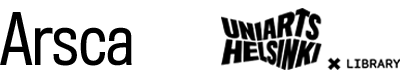Logging into Arsca
Arsca offers three different login methods. Uniarts students and staff, ie. everyone who have valid Uniarts credentials, use Uniarts login. Users not affiliated with Uniarts can choose to either login with their e-mail address or by using a Finna ID.
Uniarts login - students and staff
- Click on Login.
- Click on the Uniarts Helsinki logo.
- Log in with your Uniarts username (in format abc12345) and password.
Your library card will be automatically connected to your account. If you don't yet have a library card, you can get it by visiting the library during customer service time with your ID. You can also search Arsca without logging in, but if you are using Arsca outside the Uniarts Helsinki network, you cannot search for all material in the "International e-materials" tab without logging in, e.g. resources in ARTstor and some of ProQuest are left out of the search results. Logging in with a Uniarts account grants you the remote access to e-resources licensed by the library from your home, for example.
E-mail - other customers
Email login is for you, if you don't like to create yet another username and remember yet another password.
- Click on Login.
- Choose the tab E-mail login
- Enter your e-mail address in the field E-mail address. Note! Must be the same e-mail address as the one in our register.
- Click on Login.
- You will receive a message with a link in your email. Go to your e-mail and click on the link. Note! If you have logged into Arsca on a computer, the link must be opened on the same computer and if you have logged into Arsca on a phone the link must be opened on the same phone.
- The link will take you back to Arsca, and you are now logged in. You can now see your loans and make requests.
You must repeat this process every time you log in to arsca. The link you receive works only once. To log in next time, you must do all steps again. If login fails, please try again or contact the library. You can also use the Finna ID to login.
E-mail login doesn’t grant you the remote access to e-resources, but visitors can access e-resources from library's computers.
Finna ID - other customers
Use Finna ID, if you don't want to order a new login link every time you log in to arsca.
- Click on Login.
- Go to the tab Finna ID.
- Click on the blue text Create New Finna ID
- Enter your email and pick a username and password.
- After you've created your Finna ID, connect your library card to your Finna ID by entering your e-mail address in the e-mail field. Note! Must be the same e-mail address as the one in our register.
- You will receive a message with a link in your email. Go to your e-mail and click on the link. Note! If you have logged into Arsca on a computer, the link must be opened on the same computer and if you have logged into Arsca on a phone the link must be opened on the same phone.
- The link will take you back to Arsca, and you are now logged in. You can now see your loans and make requests.
You only need to connect your library card once. From now on, you will log in to Arsca with your Finna ID – the username and password that you have just created.
The Finna ID you have created for Arsca works only in Arsca. If you want to use Finna ID to log in to for example Finna.fi, you have to create a separate Finna ID there.
Login with Finna ID doesn’t grant you the remote access to e-resources, but visitors can access e-resources from library's computers.